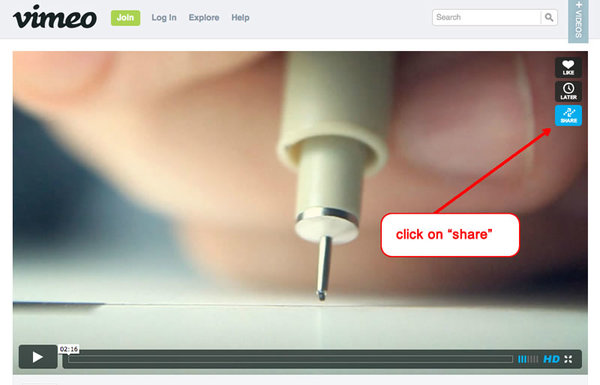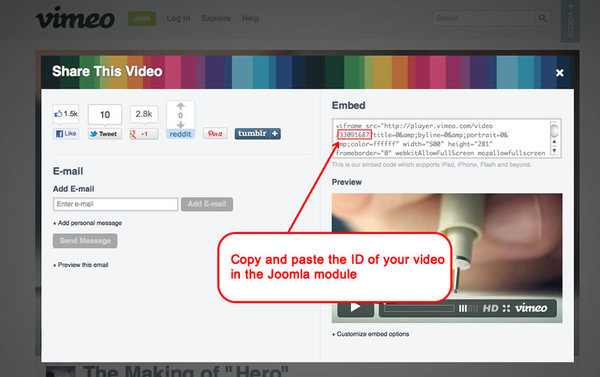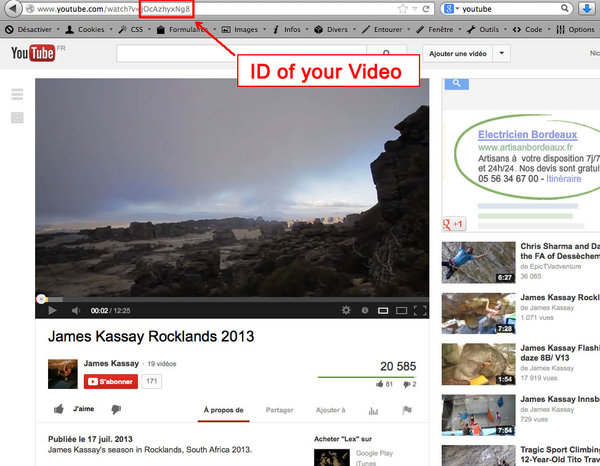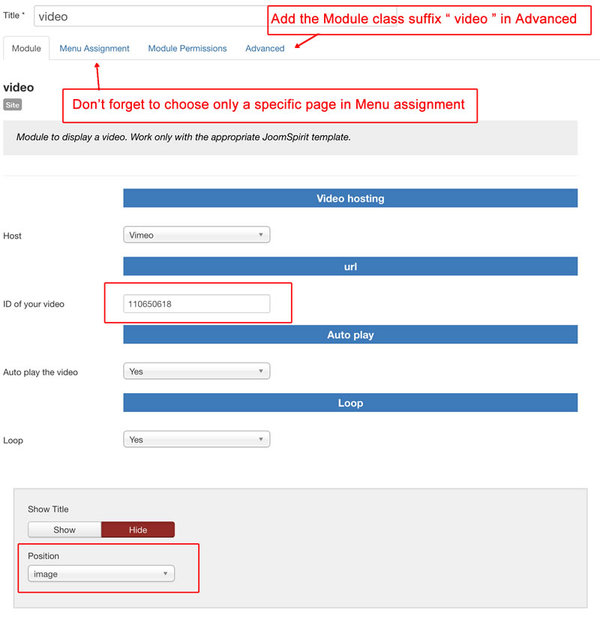I include this module in the package. It's very simple and work only with the video from Vimeo or Youtube.
Thank you very much to peterambertravel to share this amazing video.
Note : I recommend you to choose a video with the format 16/9 to obtain a perfect result.
Note : I recommend you to choose Vimeo because there isn't any publicity.
Step 1 : Settings in Template manager
The video module must be above the Content box and use the same psotion as the Standard image. So go to the Template manager and "Duplicate" the template.
Edit the copy and choose the menu item of your video in the section "Menu assignment". Then, in the section "General" choose "Image --> Position of your image in large screen" : "On the Top". Like that, the position of your video will be correct (above the Content box).
Step 2 : The Video module
- Install the module "mod_video.zip"
- Go to the Vimeo page (or Youtube) of your video and click on the button "share"
- Copy the ID of your video (only the number between the character / and ? ).
- Edit the module "video" on your admin and choose the position "image". Paste the video ID in the parameters and in Advanced options, add the Module class suffix "video".
Step 3 (Optionnal) : Is it possible to display the Video without the Content box ?
Yes it's possible. This is the procedure :
- First you must create a link for your page. In "Article manager", create a new article and keep the content empty. Then, you create a new menu item with the type "article --> single article" and select your empty article.
- Now you have your new menu item and your new page but you want hide the Content box. In Module manager, you create a new module with the type Custom HTML. Choose the position "no_content" and in menu assignment, choose "only your new menu item". It's very important because when this module position is published, the content box isn't loaded.
- Its's all !!